TRY THIS TIME-SAVING INSTAGRAM STICKER HACK
How to Make Text Replacements for Quick Sticker Searches on your iPhone, iPad or Mac
Note:
Today's tutorial focuses on Apple devices. However, non-apple users may still find some valuable tips.
My brain eats and sleeps technology. It’s invigorating and exhausting at the same time.
(is that even possible?)
Anyhow, over on Instagram, I like to add simple stickers to my story posts.
I’m not one for flashy. They have to be simple, calm, minimal, aesthetically pleasing.
And so, I tap the sticker icon, then tap the gif option and search:
minimalist white, minimalist thank you, minimalist…
etc.
Typing minimalist (or any word) on repeat is so dull.
And so, I made some text replacements for my most searched words.
And then it occurred to me, why not make a text replacement for some of the sticker artists I love.
This brings me to today’s tutorial.
Let’s Jump onto My Phone
Here’s a screenshot of my Instagram Keyword Shortcuts:
Here are a few Additional Searches to Explore.
+Gladdest
+Vipapier
+tapes
+ ilustralle
+ haley ivers
+cursive
+lidiaontheroad
+pink vintage
Over to You
Your future self will thank you for setting up text replacements for all kinds of things.
Might you?
I love to know you stopped by; please say hello in the comments below.
And if you’re enjoying the blog post tutorials, I’d love if you shared it with a friend or posted it on Pinterest.
xx
Kim




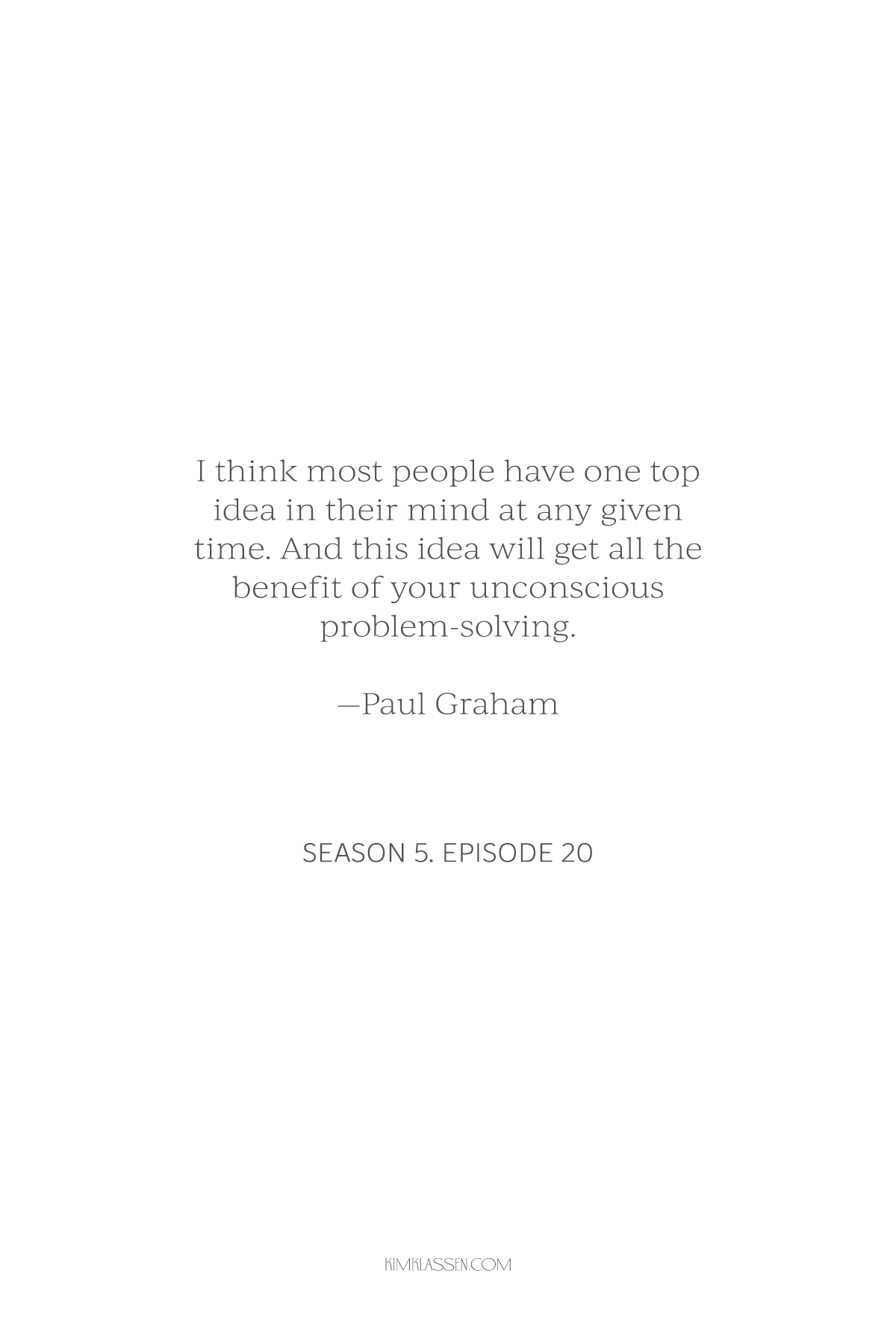

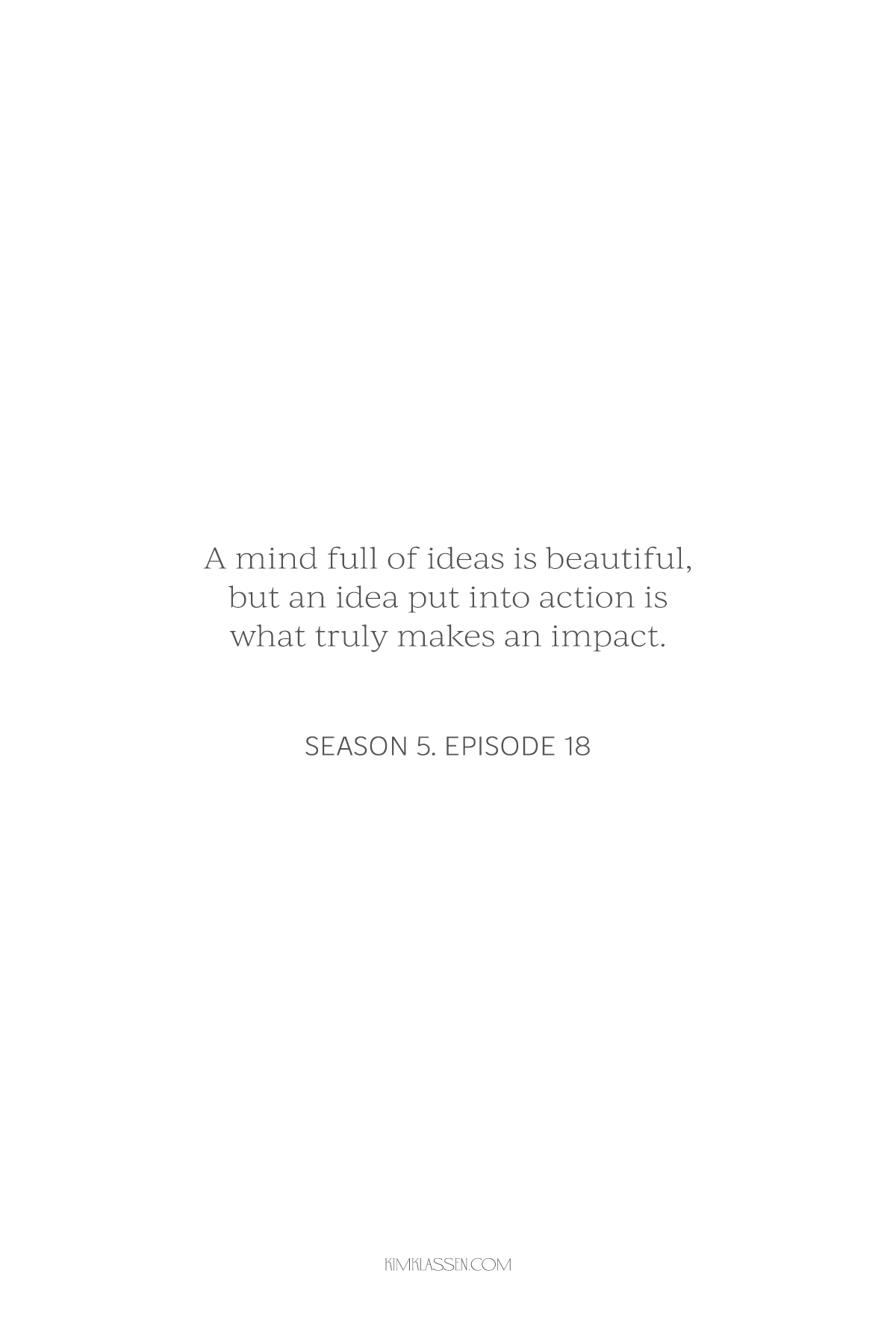
This episode begins with a story. A heartbreaking moment in our small town that left me shaken—and deeply grateful. It reminded me of my family’s own experience with addiction and the quiet miracle that changed everything.