HOW TO ORGANIZE YOUR CANVA IMAGE UPLOADS
Does anyone else find their Canva organization is out of control?
I’ve decided enough already.
Starting today, I will be more mindful of my Canva image and project organization.
Today let’s take a look at how you can organize and access your images in Canva. Let’s dive in.
How to Organize your Images in Canva
Over to You
Questions, thoughts? Will you try this Canva organization tip?
xx
Kim
P.S.
If you've yet to discover Canva, you're in for a treat. It's a free application available for both mobile and desktop that offers astounding design and photo-sharing capabilities.
I admit, for the longest time, I was a devout Photoshop user, skeptical of the buzz around Canva. But boy, was I wrong!
So, even if you've never used Canva before, I highly recommend you give it a go.
Pin for Later
Join us in The Photo Club and/or the Tech Talk Sessions
And if you want to enjoy the pleasure of your camera alongside a beautiful group of creatives, consider joining us in the Photo Club.
There’s something so special happening in the private club group.
Think, calm, quiet, encouraging, and photo sharing without all the noise of social. ♡
As part of your Photo Club membership, you'll receive complimentary access to our monthly Tech Talk sessions as well.
If you’re here for the tech only, the Tech Talk sessions may be a better fit. In these monthly live sessions, I’ll be sharing Lightroom tips & tricks, along with my latest tech discoveries, such as additional apps I’m enjoying, favorite new gear, new techy tips, and more.
Click HERE for all the Tech Talk details.





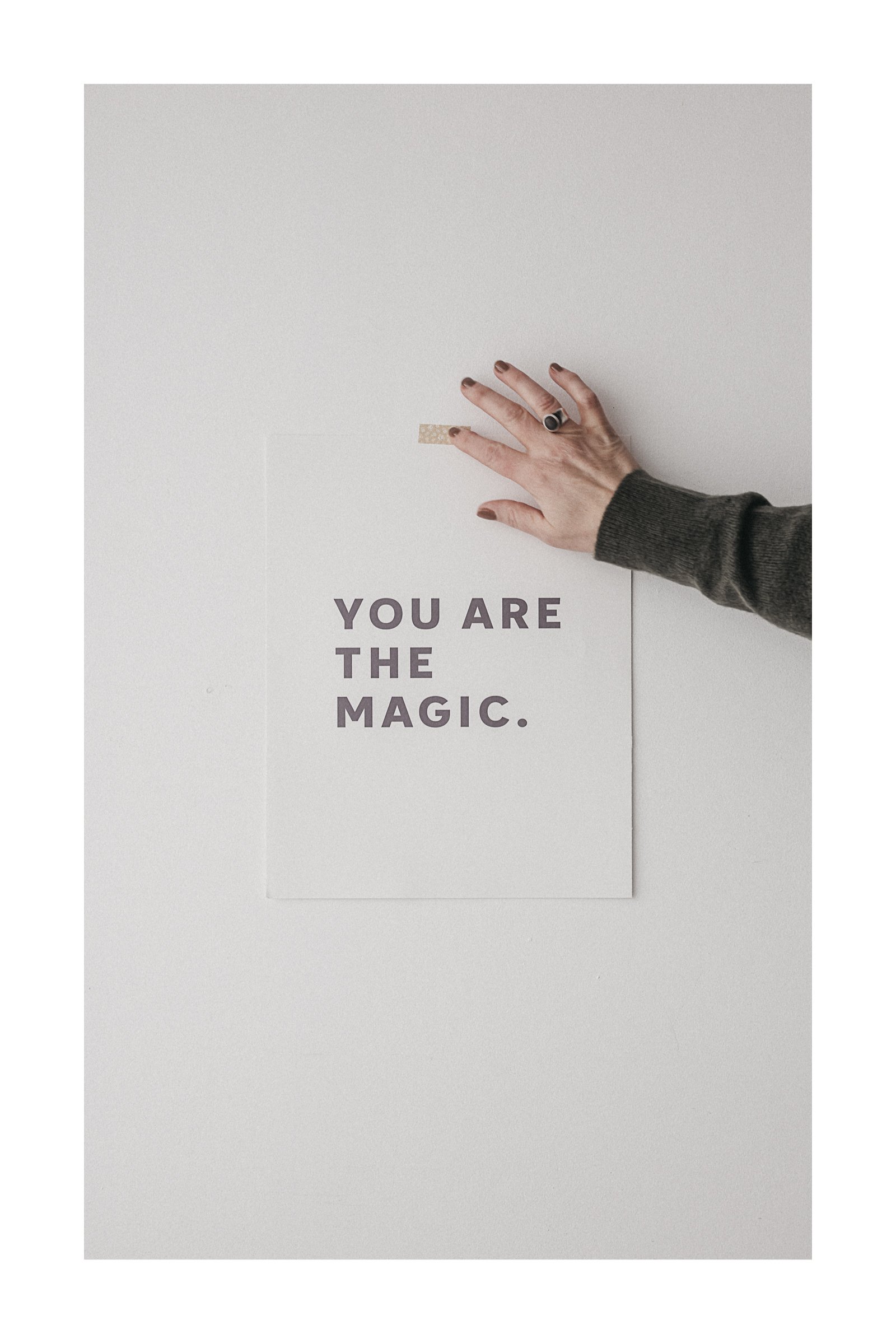
Learn how to use Lightroom Classic’s print module to create clean diptychs, white borders, and grid layouts—no extra apps needed.