Updating Your Lightroom Classic Copyright Metadata Preset for 2025
I. Setting up a Metadata Preset:
Navigate to the Library Module and find the Metadata panel. If it's not visible, right-click on any panel and select ‘Metadata’.
Click on ‘Edit Presets’ from the drop down to open the metadata preset panel.
If you already have a © preset, you can modify it. If not, you can create one from scratch.
To modify, select your existing preset from the drop down menu in the Metadata preset pane, make the necessary changes (e.g., updating the year), and then rename it if necessary.
To create a new metadata presest, add your copyright information along with any relevant details, such as your name, the year, your website, and contact information.
Note:
On the Mac the copyright symbol can be created with Option+G; on Windows it may be Alt+0169.
Once you've entered all of your information, save the current settings as a new preset, giving it a name like ‘©Kim Klassen’
Click ‘Done’ and the preset will now be available to apply to photos.
II. Applying the Metadata Preset:
In the Library Module, select a photo.
In the Metadata panel, choose your newly created preset to apply it to the photo.
Over to You
As always I love to hear from you. Please let me know if you have any questions.
xx
Kim


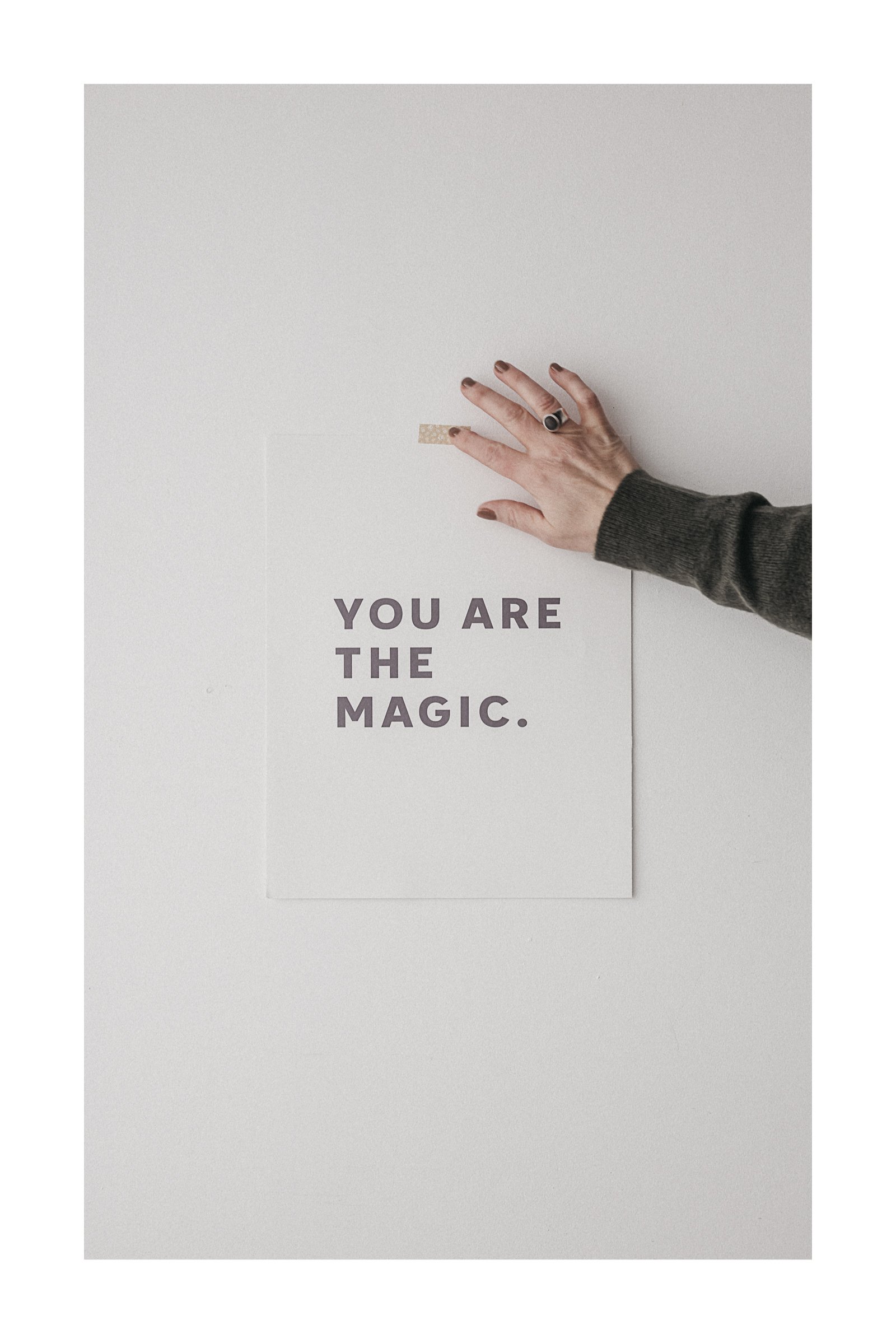


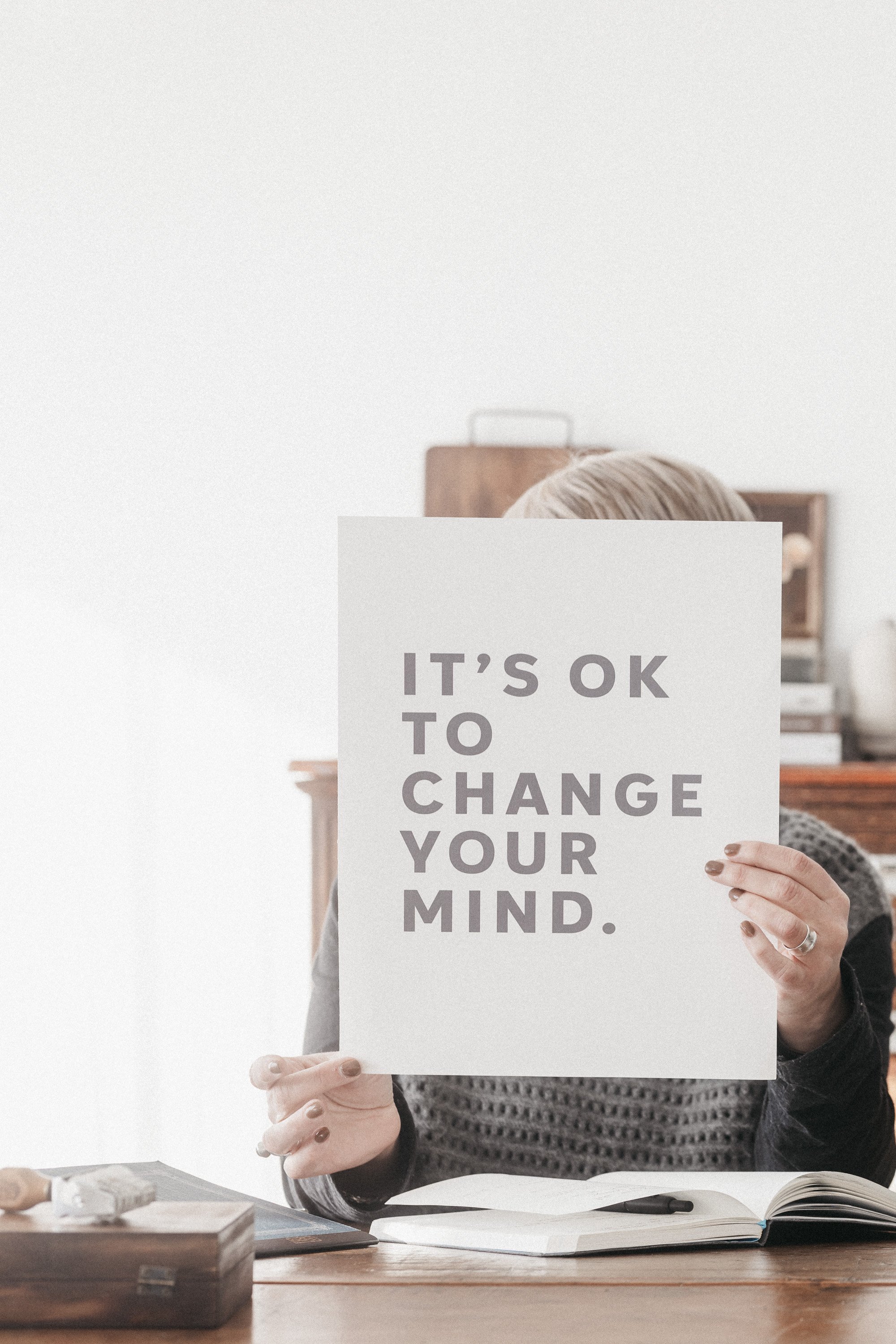


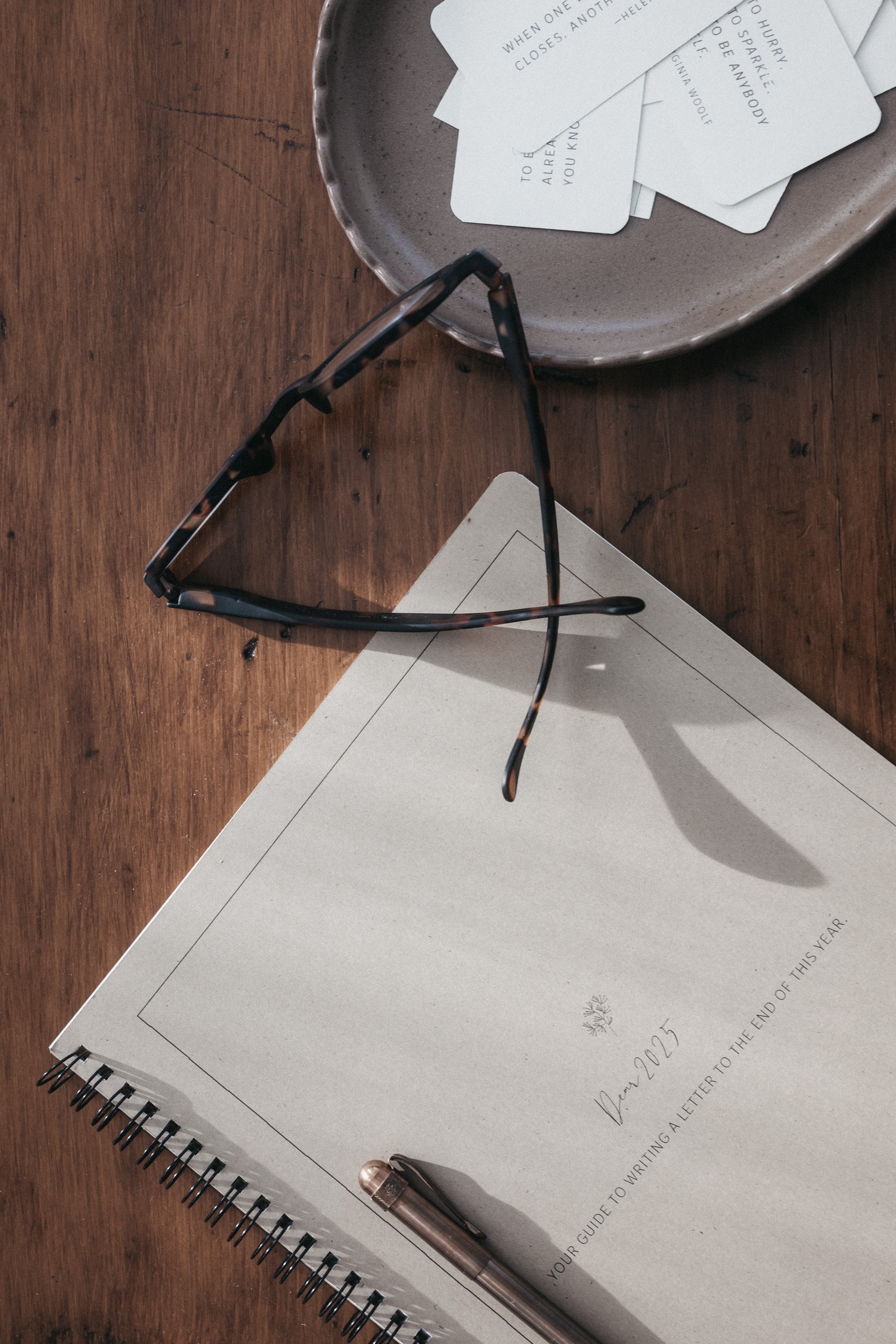
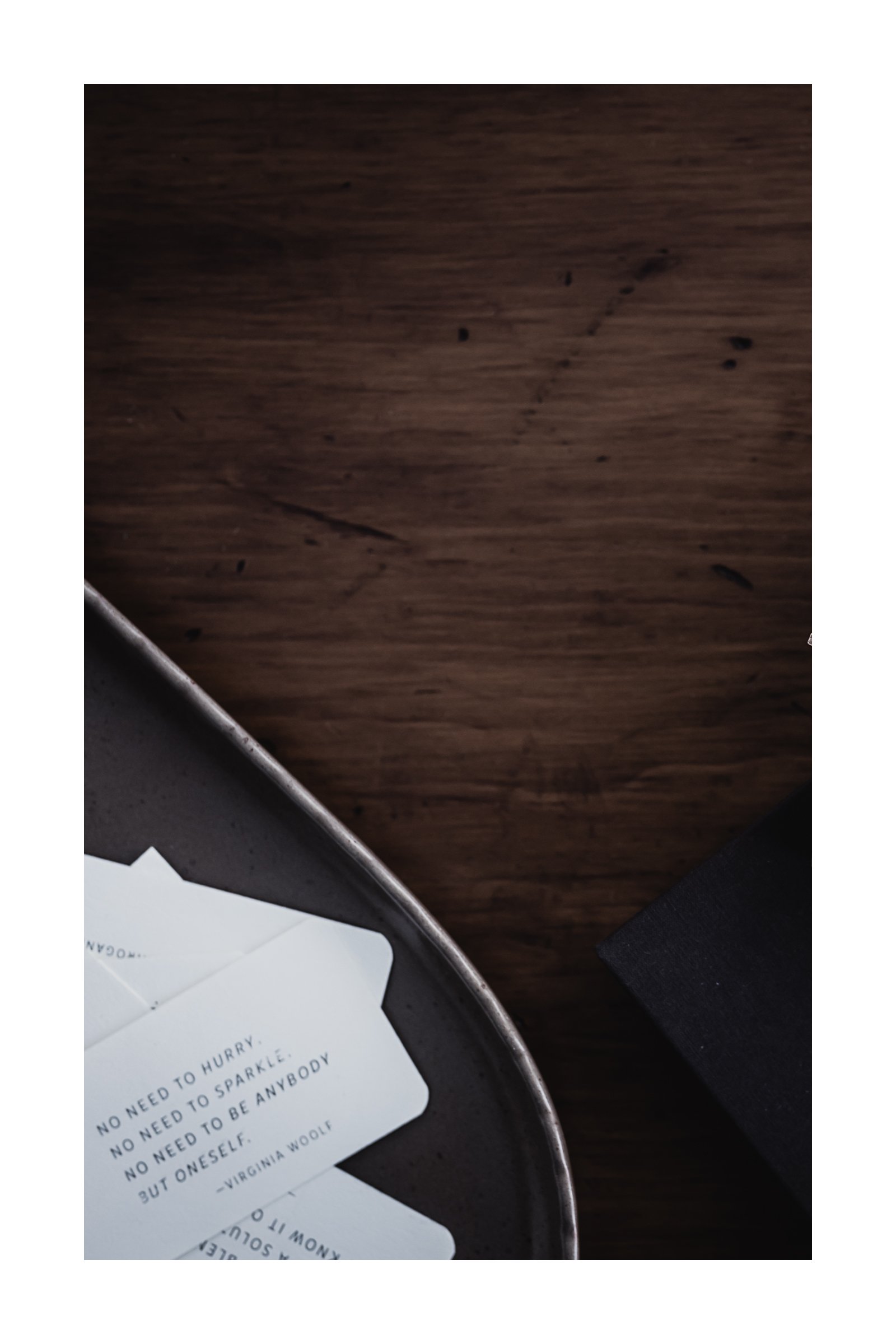
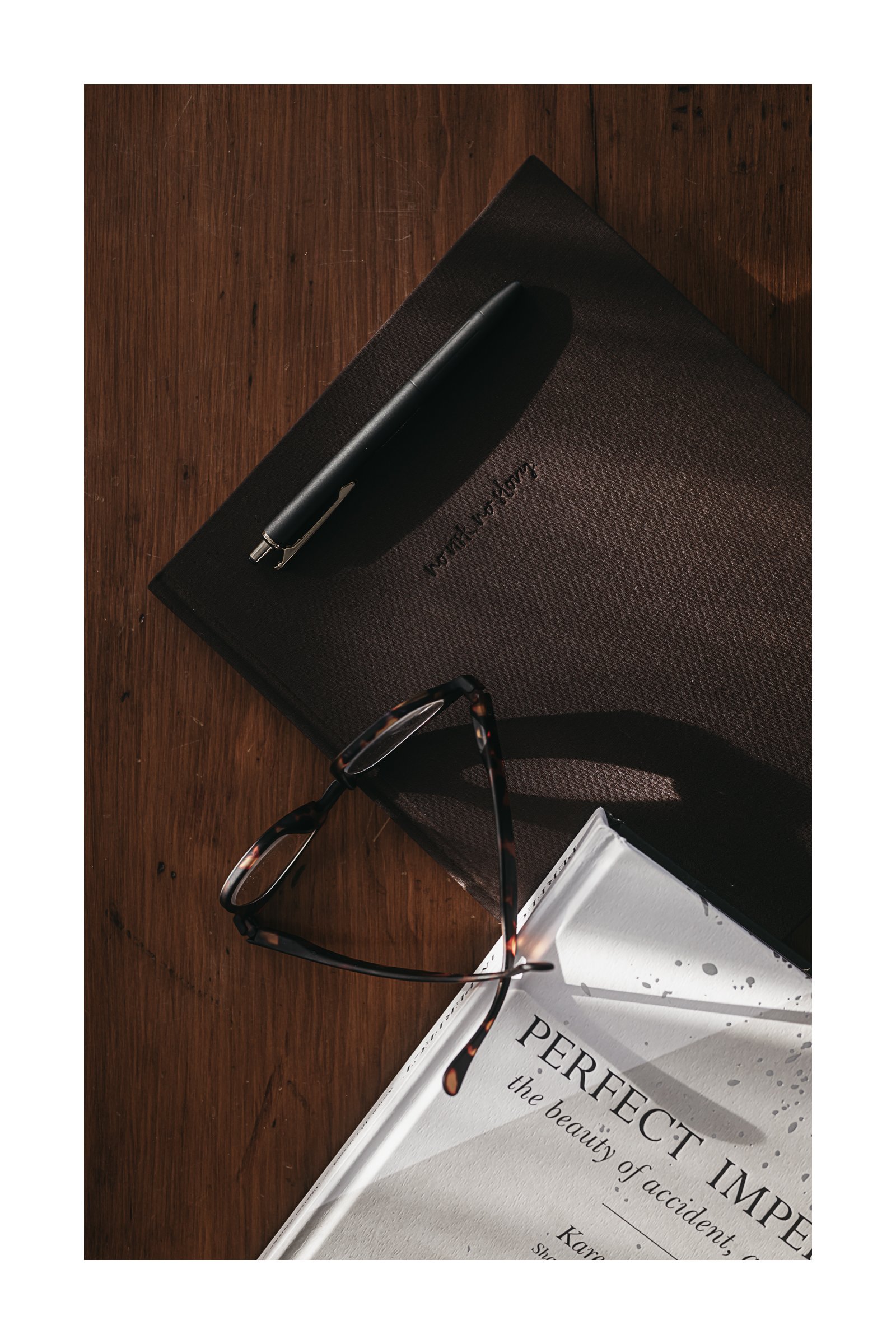
A quick peek at how I’m using NotebookLM’s new mind map and discovery features to make sense of my ideas, shape my message, and spark content—all in one quiet, curious space.