How to Seamlessly Share Content from Your Phone and Mac with the free Hyperduck App
All right, lovely. I’m going to share something with you today that you didn’t know you needed—until you try it, and then you’ll wonder how you ever managed without it. Hyperduck is a simple utility for your Mac and iPhone (or iPad), and it’s here to make sharing links between your devices effortless.
You know the moments when you’re scrolling Instagram, TikTok, or Safari, and find something you want to follow up on later at your computer? That’s where Hyperduck steps in. This app lets you share links to your Mac even if it’s turned off. When you open your Mac later, voilà—the link is waiting for you, ready to take action on.
Let’s Take a Look
How to Set Up Hyperduck
Starting On Your Mac:
Download Hyperduck from the App Store.
Open the app and enable ‘Launch at Login’ to ensure it’s always ready in the background.
On Your iPhone (or iPad)
Go to the App Store, search ‘Hyperduck’ and install.
Restart our device and you should all set to share to your Mac.
How It Works
Once installed, Hyperduck adds a ‘Send to Mac’ option in your share sheet. Let’s say you’re scrolling through Instagram and find a post or a TikTok you don’t want to forget. Here’s how easy it is:
Tap the share option and scroll to ‘Send to Mac.’
The link will instantly sync with your Mac if it’s online.
If your Mac is offline, the link will be ready and waiting when you open it again.
Why You’ll Love It
Hyperduck is one of those tools you don’t realize you can’t live without until you try it. It’s light, intuitive, and, most importantly, free. It outshines alternatives like AirDrop or email by automating the process and keeping everything organized.
Like the example in my tutorial:
I came across a TikTok downtown about content trends for 2025. I sent the link to my Mac using Hyperduck. When I returned to the studio, I opened my computer, and there it was—ready for me to explore.
Key Features of Hyperduck
Seamless Link Sharing: Share links from iOS, visionOS, or iPadOS to your Mac with a single tap, even when devices are offline.
Instant Access: Links open directly in your default Mac browser, ensuring nothing is forgotten or missed.
Privacy First: Uses iCloud for secure link sharing; no personal data is collected, and no tracking is involved.
Offline Functionality: Send links even if your Mac is turned off; they sync automatically when online.
Enhanced Alternatives: Works better than AirDrop, Handoff, or email by simplifying and automating the process.
Supports All Apps: Share from any app that offers a share sheet, not limited to Safari or specific browsers.
History Access: View the last 30 shared links for convenience and retrieval.
Lightweight and Free: Minimal setup required, with no cost for installation.
Perfect for anyone seeking a quick, reliable way to keep their ideas organized and accessible across devices.
Over to You
Let me know in the comments if you give it a try! If you enjoy tutorials like this, let me know—I’d love to create more for you.
Have an amazing day!
“Don’t let the things you want to remember slip through your fingers.”

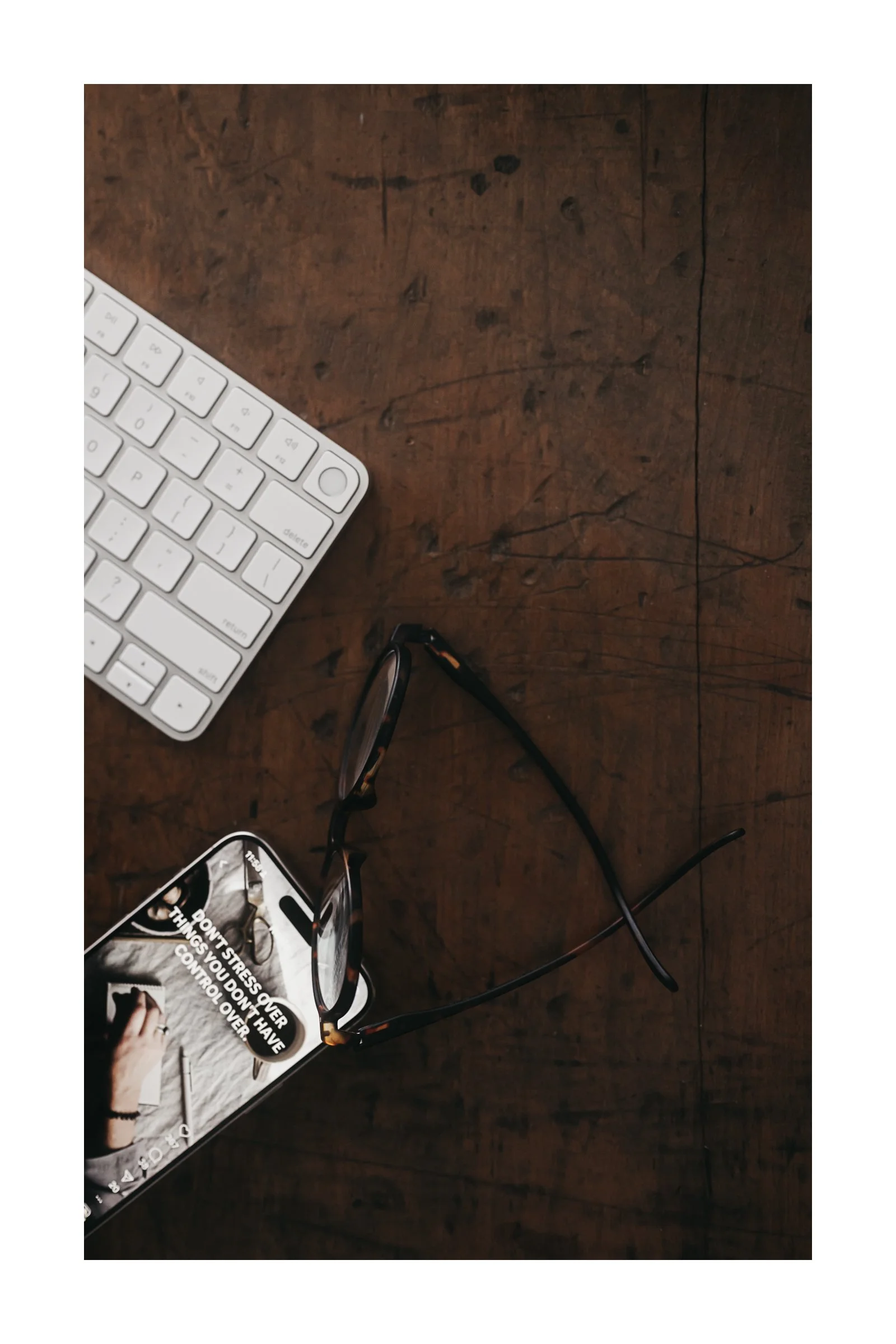
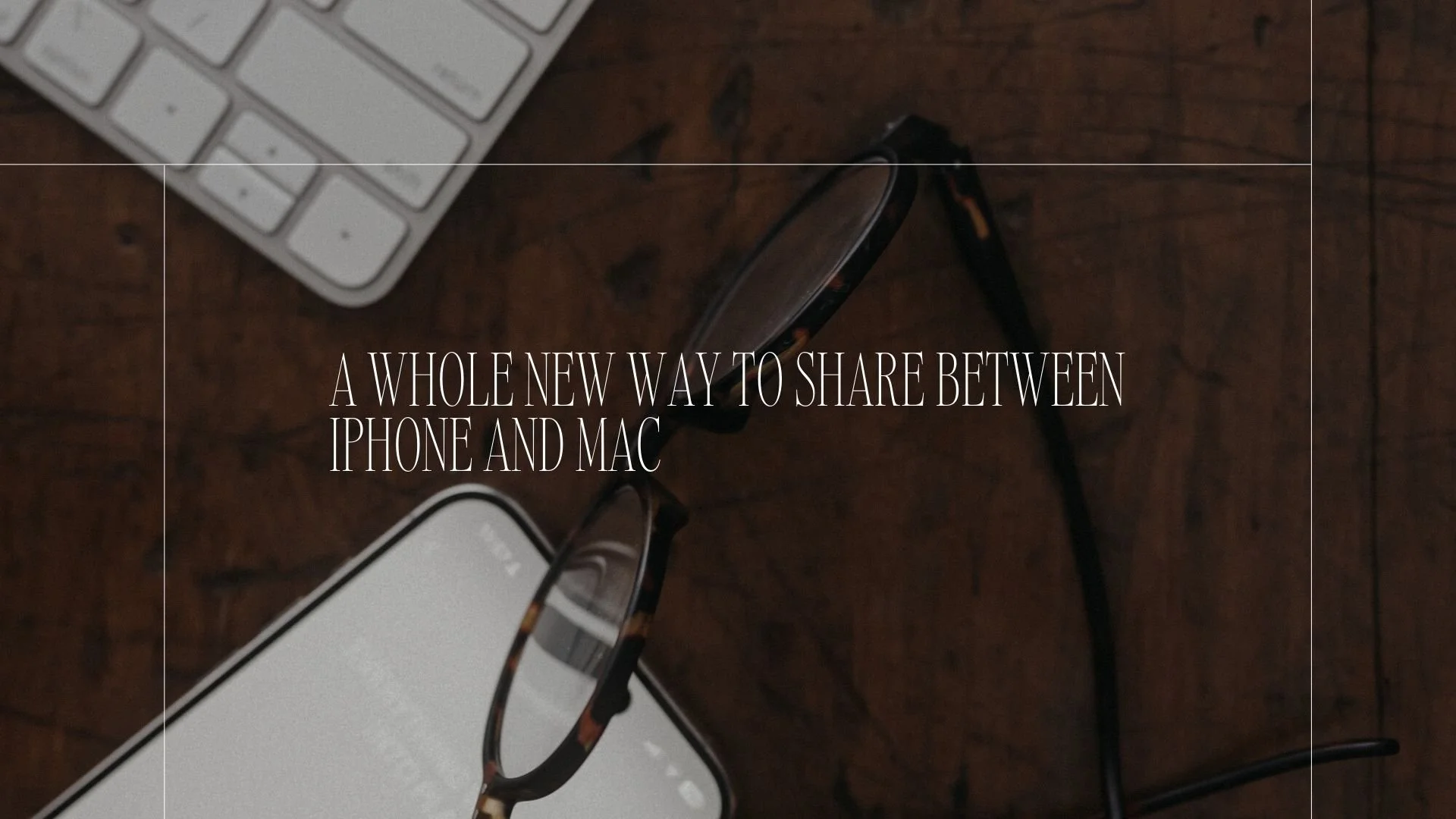


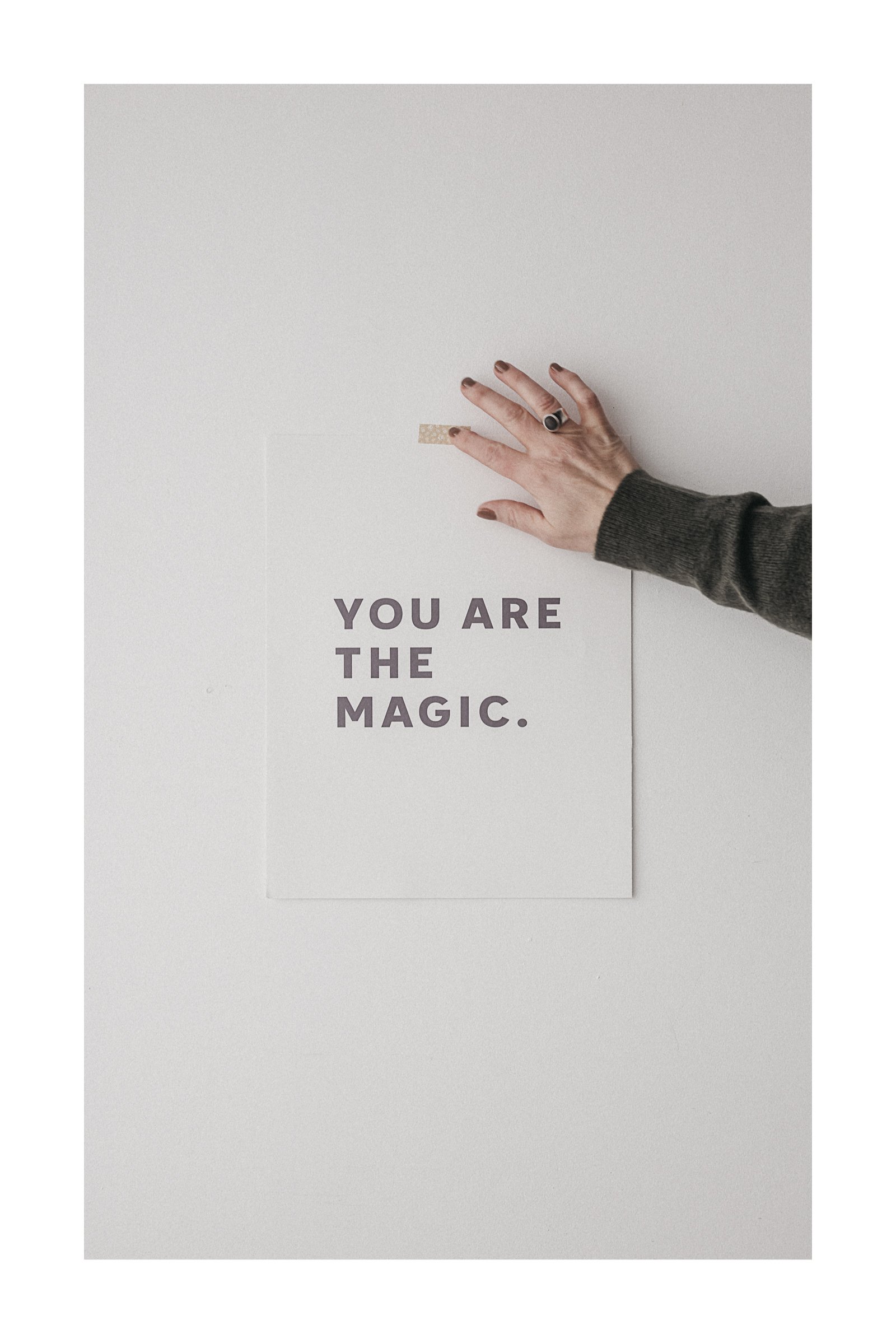


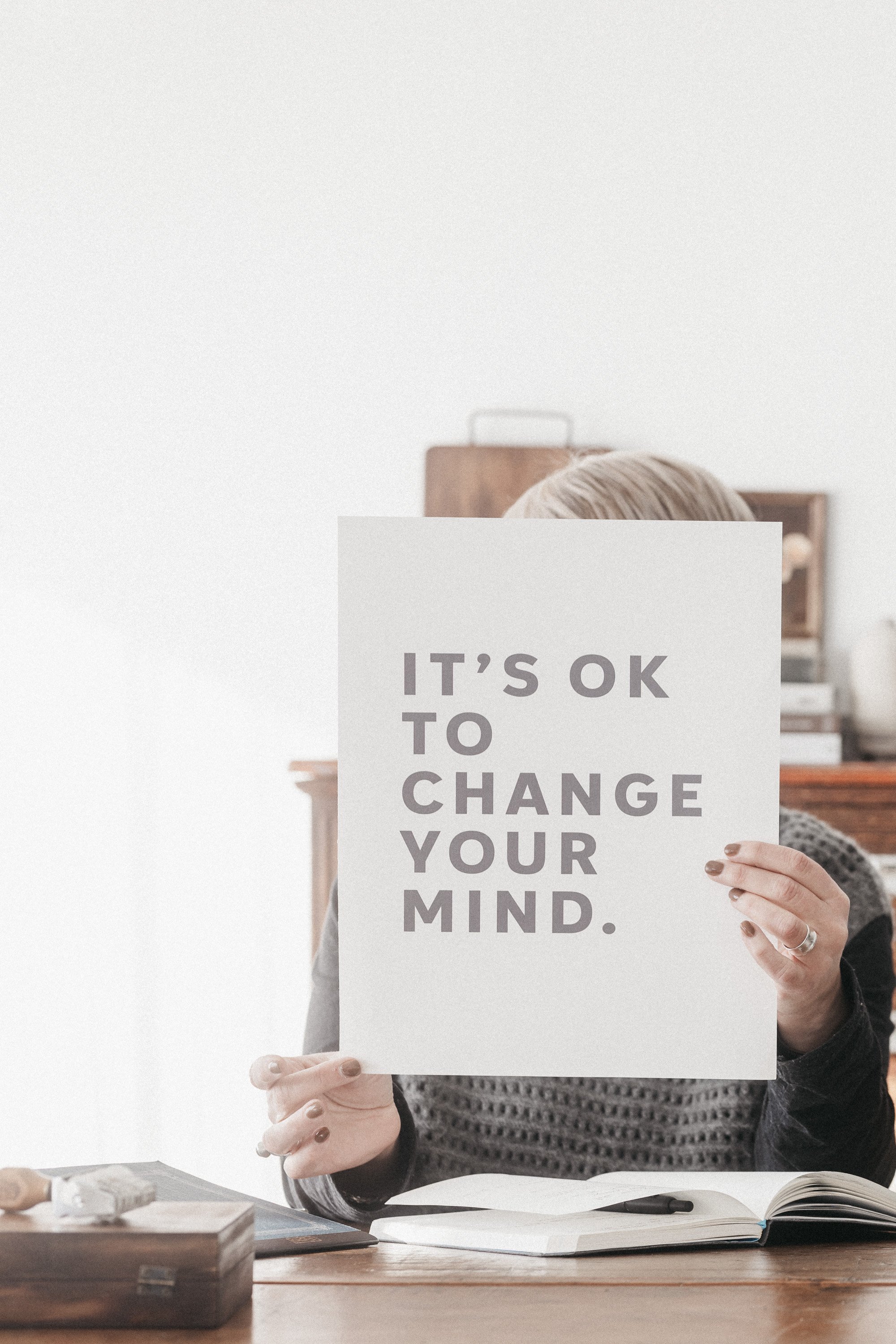


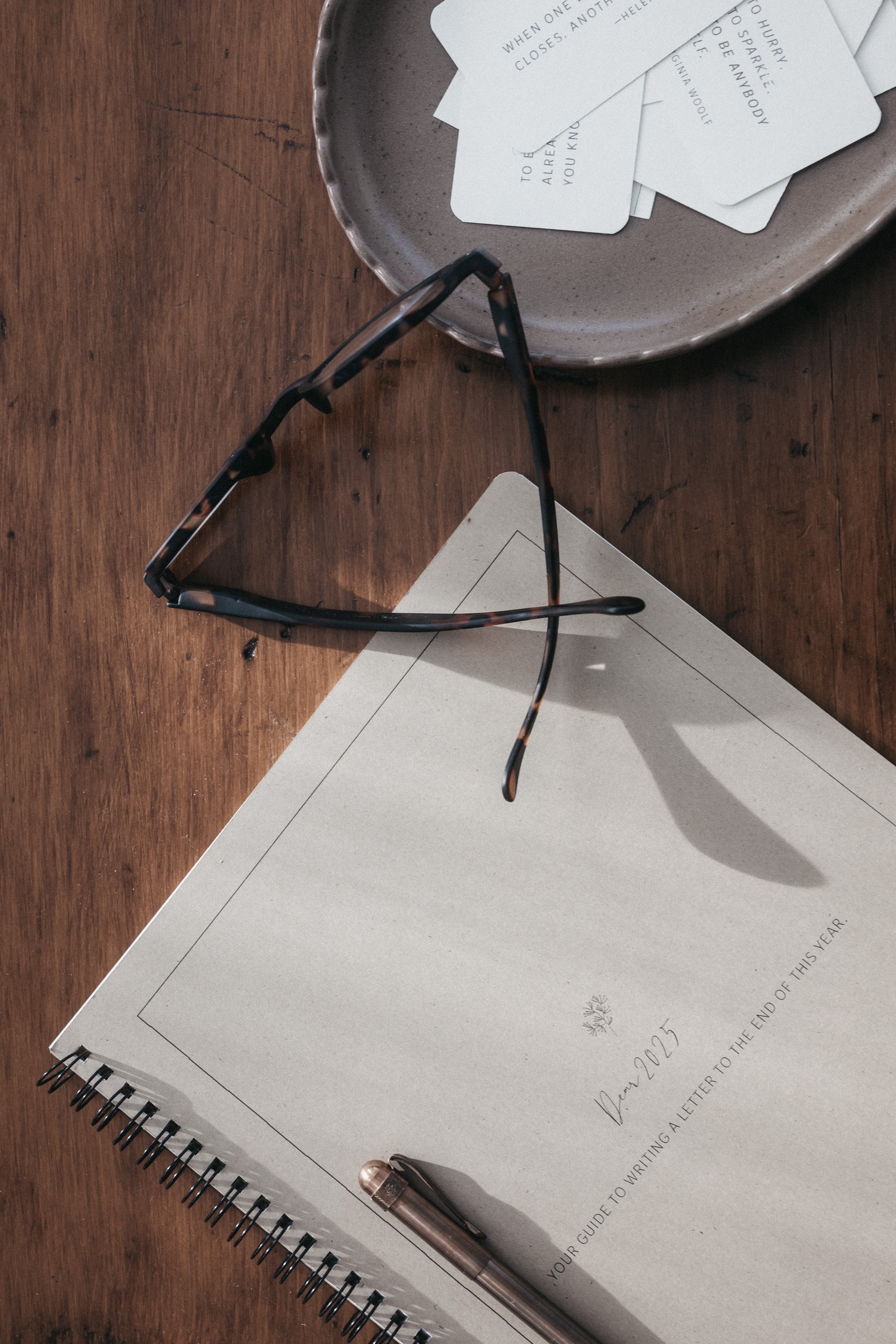
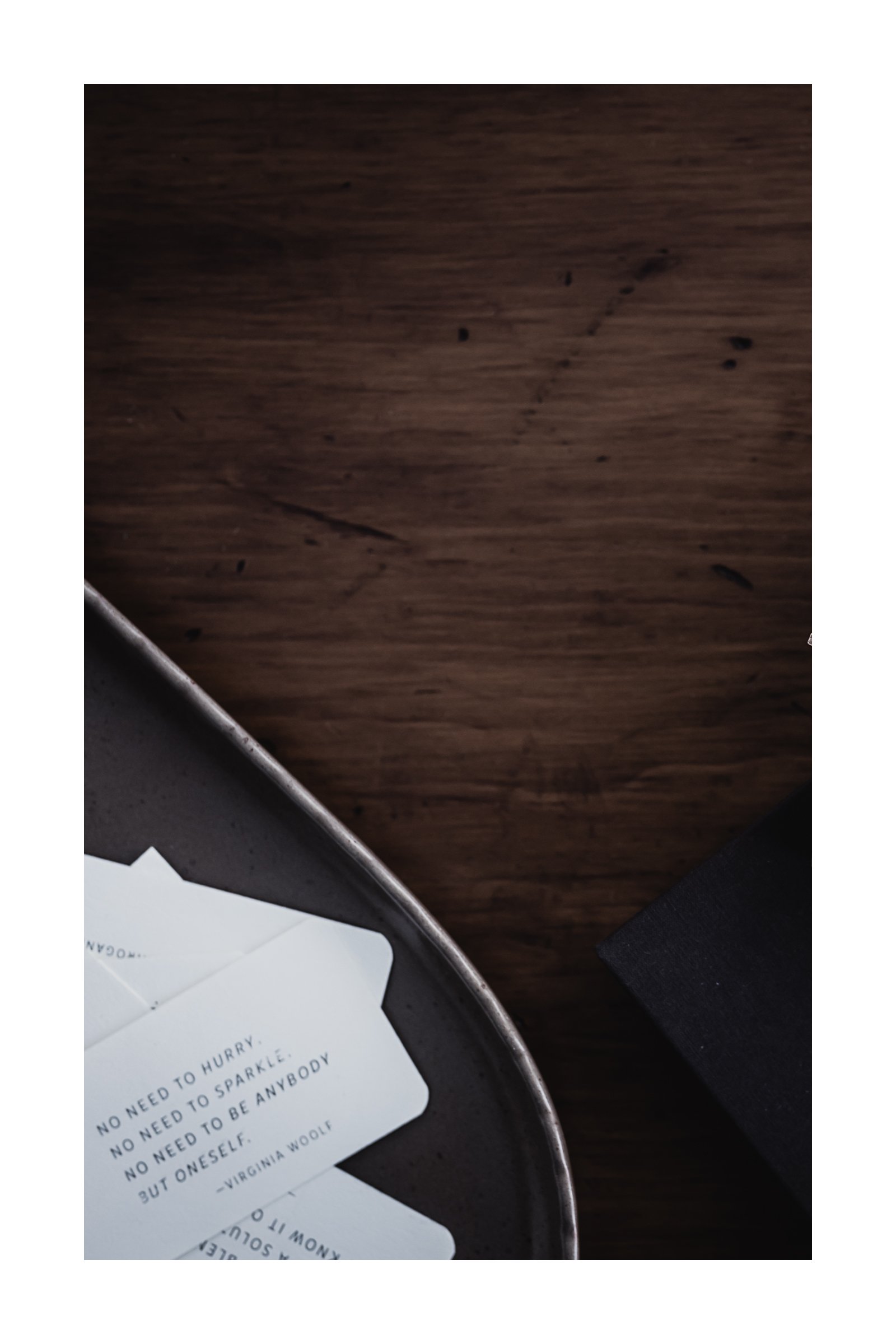
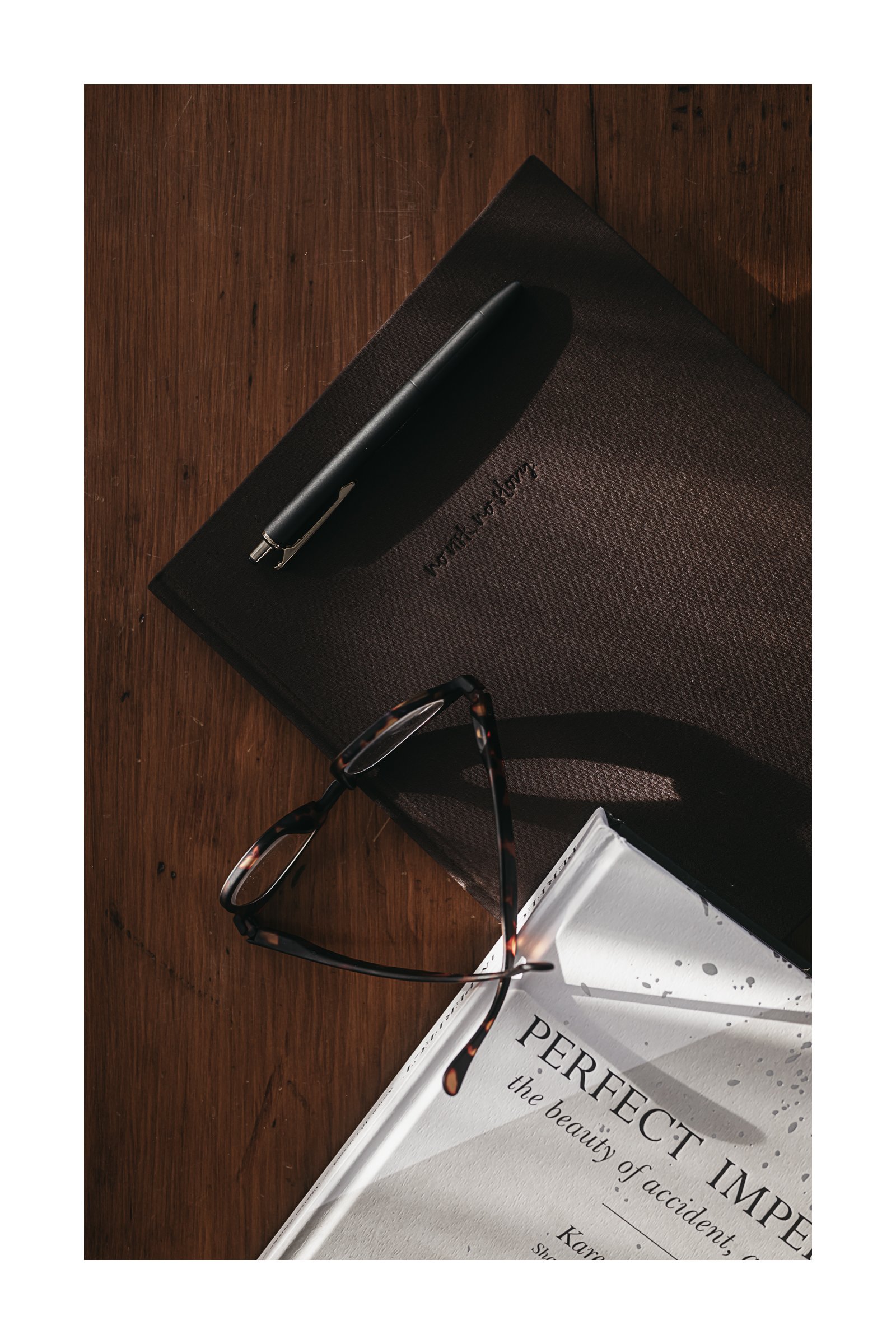

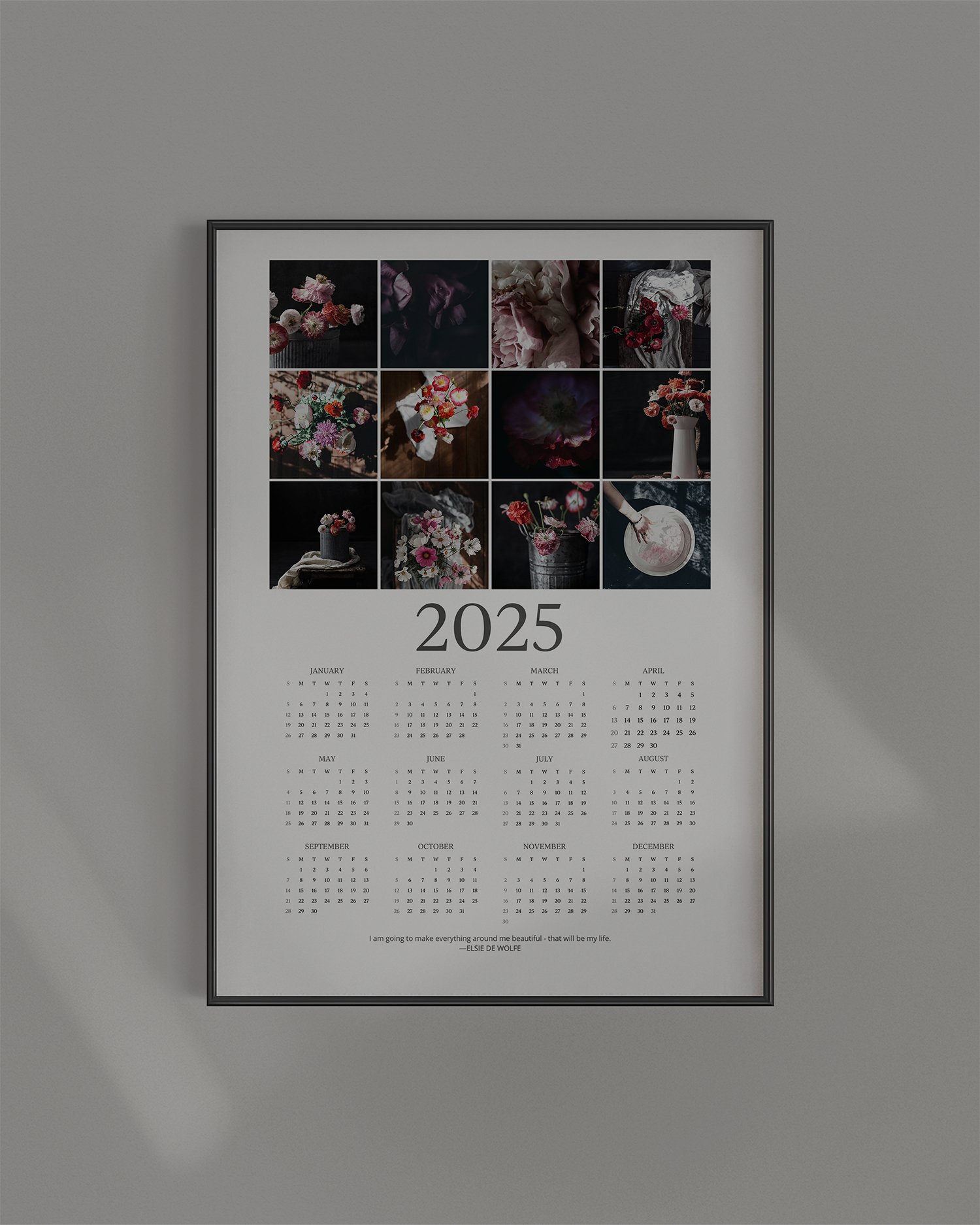
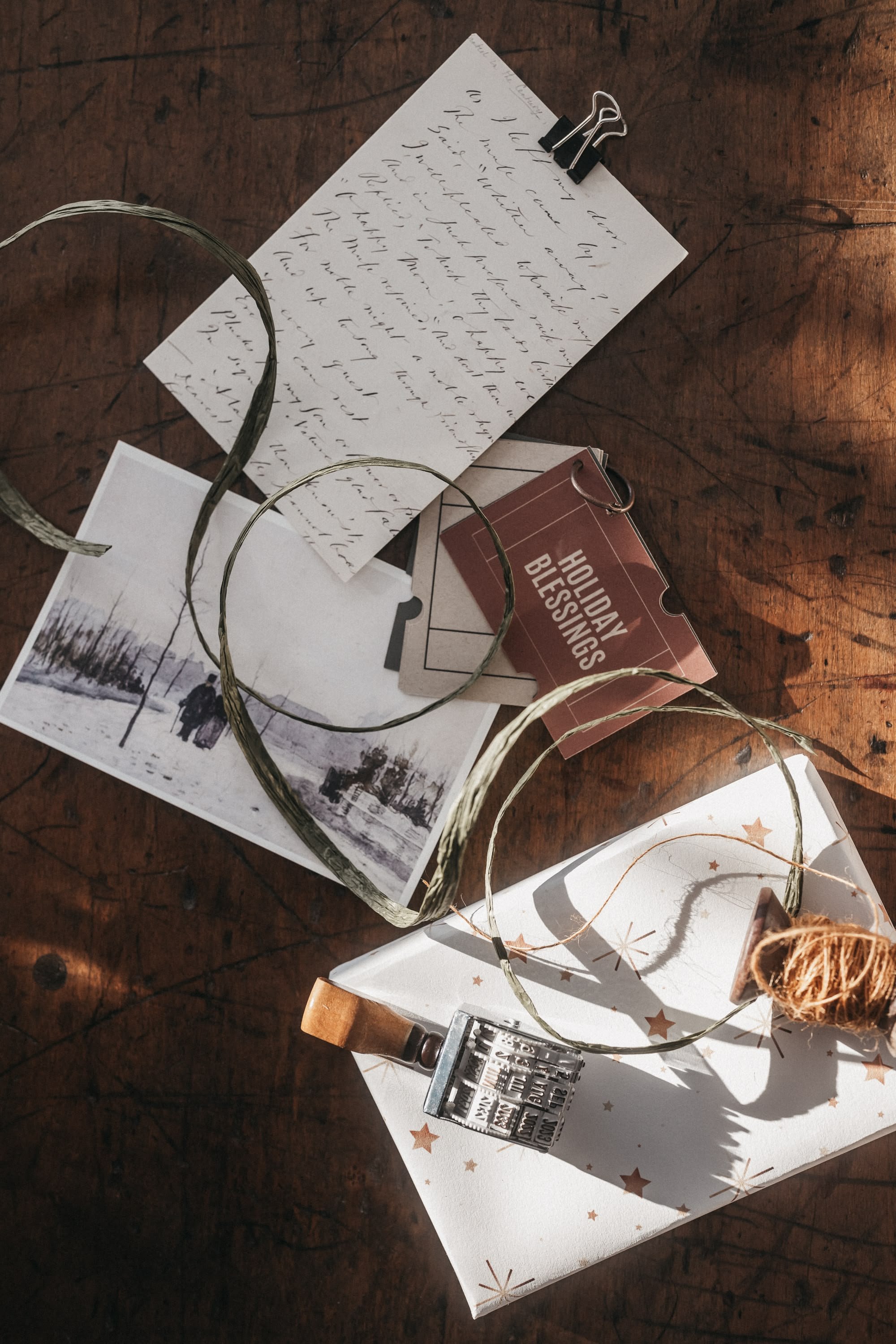
Learn how to use Lightroom Classic’s print module to create clean diptychs, white borders, and grid layouts—no extra apps needed.